As a former and still partial Linux nerd, I love „vim“. Here is a quick guide on installing vim on a Windows machine. I use chocolatey so type
choco install vim
To install Chocolatey, visit the homepage and use the provided Powershell script.
Set-ExecutionPolicy Bypass -Scope Process -Force; [System.Net.ServicePointManager]::SecurityProtocol = [System.Net.ServicePointManager]::SecurityProtocol -bor 3072; iex ((New-Object System.Net.WebClient).DownloadString('https://community.chocolatey.org/install.ps1'))To get rid of backups, either deactivate them or change the backup location. But first, I set a new „home“ for vim files.
$myhome = [System.Environment]::GetEnvironmentVariable("USERPROFILE")
[System.Environment]::SetEnvironmentVariable('VIM',$myhome+'\.vim', 'User')The next step is creating a „vimrc“ file with settings, in my case not creating backups. In addition, I enable paste from mouse.
vim $myhome\.vim\vimrcAdd the following line to the file
set nobackup nowritebackup
set mouse=rSome other interesting tools installed with choco
choco install grep gron bat delta
grep: Filter stdin for a regex
gron: Convert json to flat output -and vice versa, e.g. with grep
bat: Like cat but with syntax highlighting
delta: Commandline diff tool to compare files
thefuck aka. fuck
tbd
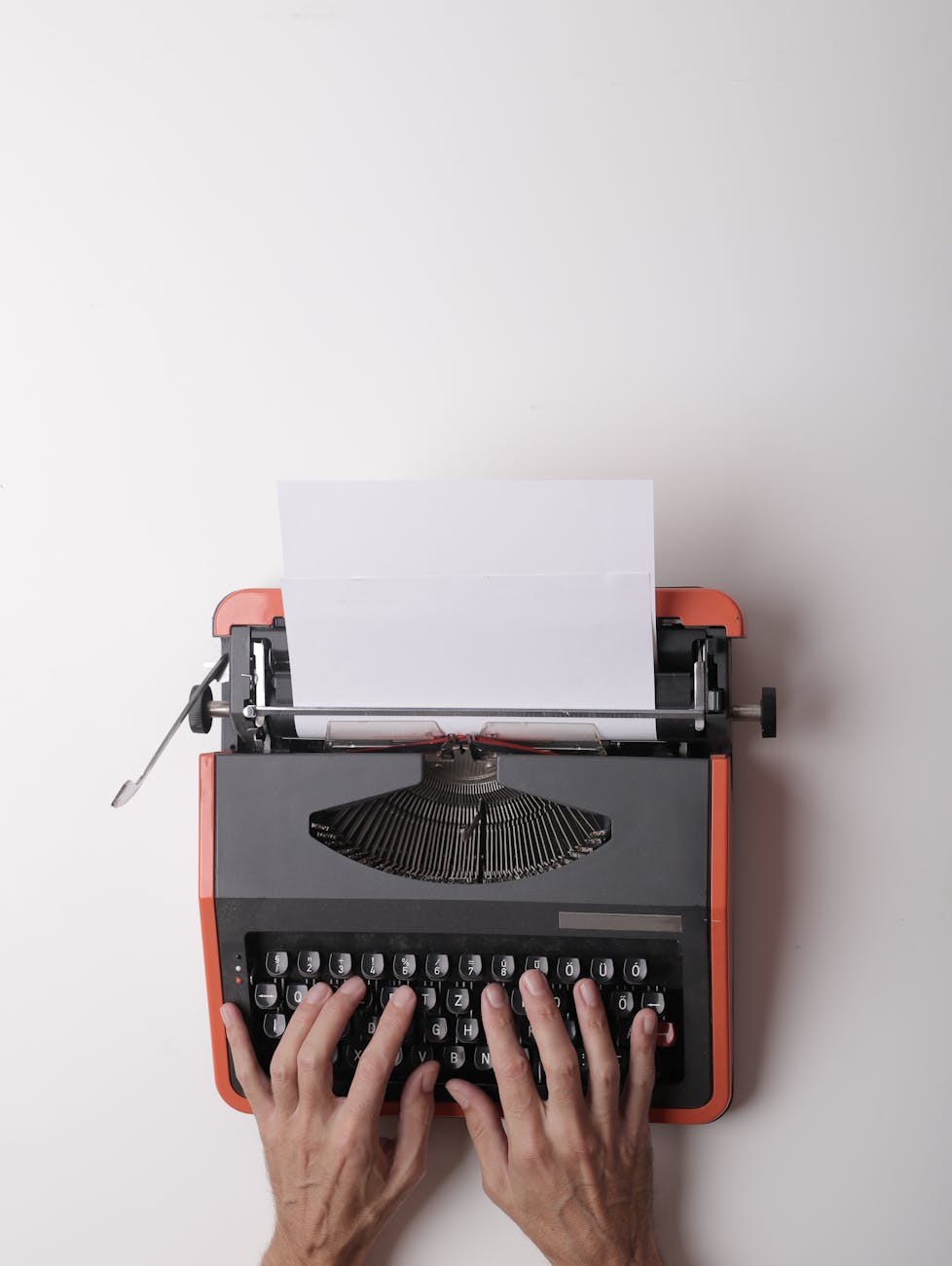
Schreibe einen Kommentar